Today I figured out how to make an image that looks like hair or scratches using Photoshop CS4. So, I decided to share with all my friends and fans (both of you).
First, I’m not sure if this will work in any other version of PS, so YMMV [1]. If you know of a different/better/easier way of doing this, feel free to share!
Also, I’m assuming you have some familiarity with PS. If not, no worries, this should be easy enough for you to understand, too.
I needed some “grungy” scratches for an image project I’m working on, so rather than spend hours looking for brushes or an image I could use, I decided to try to make a scratchy image. It took me a couple of tries, but it’s pretty easy to do. I needed a large, high-resolution image for my project, but we’ll start on a smaller scale.
OK, assuming you already have PS open, let’s get started:
Step 1: Open a New document in PS. Make the size about 300 pixels by 300 pixels, and set the resolution to about 72 ppi (that’s pixels per inch, in case you didn’t know).
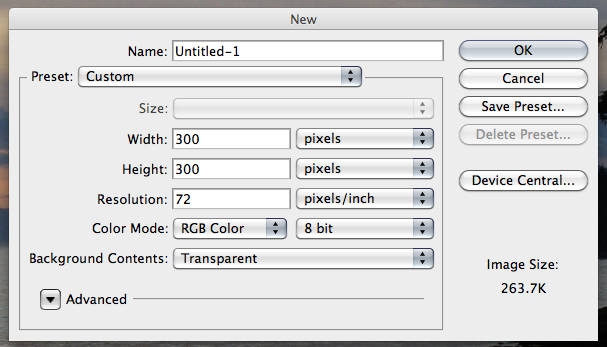
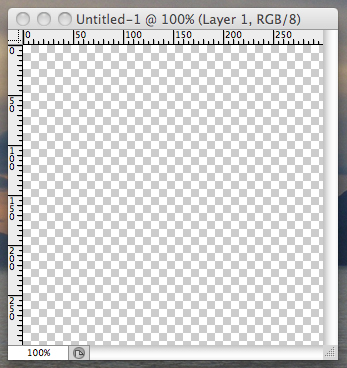
Step 2: Using your color selector, select a light gray for your foreground, and a dark gray for your background.

Step 3: Fill your blank document with the foreground color.
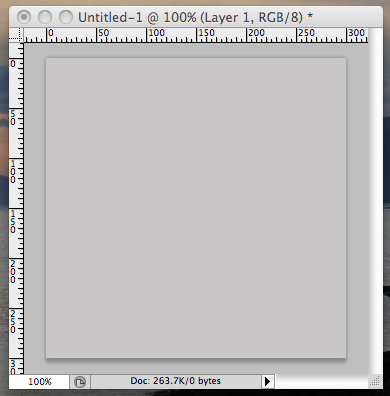
Step 4: Go to Filters > Render > Fibers…
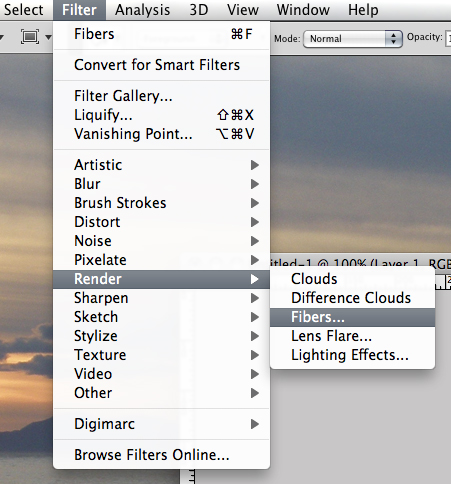
Step 5: Play with the settings. Hit Randomize a few times until you get something you like. Then hit OK.
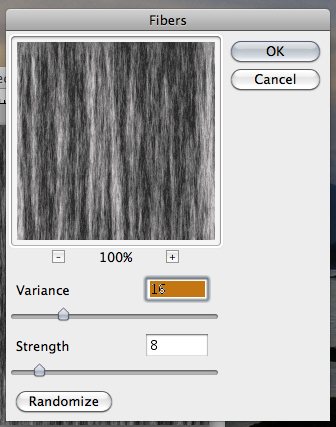
Step 6: Now you can add other effects, such as colorizing or a gradient overlay.
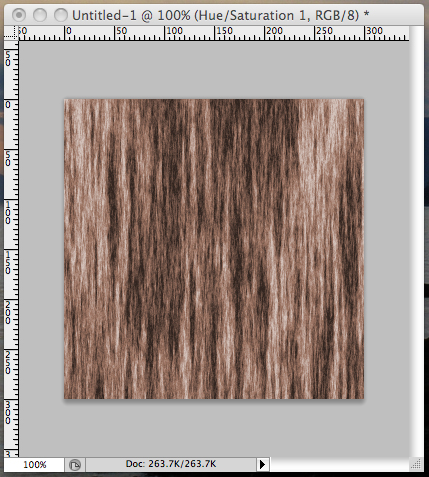
Step 7: You can save this image, then apply it as a new layer over another image for a grungy, scratchy effect.
And there you go! (Almost) Instant scratches!
And here’s how my project turned out (so far):

[1] Your Mileage May Vary
My brother suggested I might like this blog. He was totally right. This post actually made my day. You cann’t imagine just how much time I had spent for this info! Thanks!
Thanks, Alessandro! Your comment totally made *my* day! Grazie! (That’s about all the Italian I know. LOL)
As a Newbie, I am always searching online for articles that can be of assistance to me. Thank you
illustrator drawing techniques…
Photoshop Tutorial – How to Make Hair or Scratches – Conspicuous Opulence…